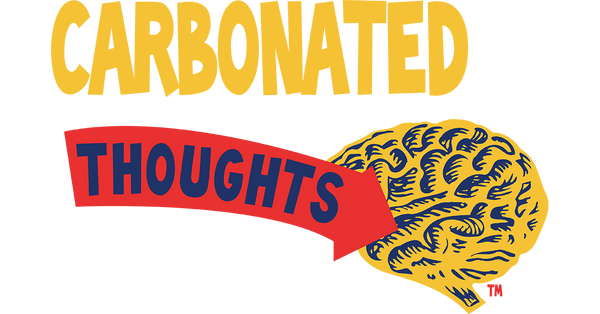Setting up an Analog Digital work flow.
Share
I have been thinking about media distractions lately. It may be time for all of us to find ways to unplug. Could e-ink be the answer?
Setting up an effective production workflow with the reMarkable Paper Pro involves leveraging its features to enhance organization, focus, and productivity while integrating it into your existing tools and processes. Below is a step-by-step guide to creating a streamlined workflow, tailored to maximize the device's capabilities for note-taking, document management, and task organization.
1. Understand the reMarkable Paper Pro’s Core FeaturesThe reMarkable Paper Pro is designed as a distraction-free digital notebook with a color E Ink display, backlighting, and tools for handwriting, typing, and annotating. Key features to utilize in your workflow include:
2. Set Up Your reMarkable Paper ProTo ensure a smooth start, follow these initial setup steps:
3. Organize Your Content for EfficiencyA structured organization system is key to a productive workflow. Here’s how to set it up:
4. Optimize Note-Taking and AnnotationThe reMarkable Paper Pro excels at replicating the pen-and-paper experience while adding digital flexibility. Here’s how to make the most of it:
5. Integrate with Existing ToolsWhile the reMarkable Paper Pro is a standalone device, integrating it with other tools enhances its utility:

 Example Workflow:
Example Workflow:
6. Enhance Productivity with Focused WorkflowsThe reMarkable Paper Pro’s distraction-free design is ideal for deep work. Here are strategies to stay focused:
7. Address Workflow LimitationsThe reMarkable Paper Pro has some constraints to consider:
8. Example Production Workflow for ProfessionalsHere’s a sample workflow for a professional (e.g., project manager or researcher):
9. Tips for Specific Use Cases
10. Maintain and Optimize Your Workflow
ConclusionA good production workflow with the reMarkable Paper Pro centers on its distraction-free design, robust organization tools, and seamless note-taking capabilities. By setting up a clear folder and tag system, leveraging color-coding and templates, and integrating with cloud storage or companion apps, you can create a highly efficient workflow. However, be mindful of its limitations, such as lack of native app integrations and manual syncing for annotated files. Tailor the device to your needs—whether for professional projects, academic work, or creative tasks—and regularly refine your setup to stay productive.For further guidance, explore the reMarkable learning hub at remarkable.com/using-remarkable or join discussions on Reddit’s r/RemarkableTablet for community-driven workflow ideas.

 If you have a specific use case (e.g., academic, design, or business), let me know, and I can provide a more tailored workflow!
If you have a specific use case (e.g., academic, design, or business), let me know, and I can provide a more tailored workflow!
1. Understand the reMarkable Paper Pro’s Core FeaturesThe reMarkable Paper Pro is designed as a distraction-free digital notebook with a color E Ink display, backlighting, and tools for handwriting, typing, and annotating. Key features to utilize in your workflow include:
- Handwriting and Conversion: Write notes with the Marker or Marker Plus and convert them to typed text.
- Color E Ink Display: Use color-coding for better organization (e.g., highlighters, pens in different shades).
- Folder and Tag System: Organize notes, PDFs, and eBooks with folders and tags for easy retrieval.
- Cloud Syncing (Connect Subscription): Sync notes across devices (tablet, phone, desktop) for seamless access.
- Templates and Layers: Use customizable templates for structured note-taking and layers for complex sketches or annotations.
- PDF/eBook Annotation: Mark up documents directly on the device.
- Backlight: Work in various lighting conditions without eye strain.
2. Set Up Your reMarkable Paper ProTo ensure a smooth start, follow these initial setup steps:
-
Device Setup: Turn on the tablet and follow the on-screen guide to connect to Wi-Fi, create a reMarkable account, and activate the free Connect trial for cloud syncing. Pair the Marker or Marker Plus to the top-right edge of the tablet.
-
Install Companion Apps: Download the reMarkable desktop and mobile apps (available for Windows, macOS, Android, and iOS) from my.remarkable.com to manage files and sync notes across devices.
-
Explore Templates: The reMarkable Paper Pro offers templates like to-do lists, weekly planners, and grid paper. You can also import custom templates from sites like einkpads.com to suit your workflow.
-
Enable Developer Mode (Optional): For advanced users, enabling Developer Mode allows custom software deployment, but this is not necessary for most workflows.
3. Organize Your Content for EfficiencyA structured organization system is key to a productive workflow. Here’s how to set it up:
-
Create a Folder Structure: Use descriptive folder and subfolder names (e.g., “Projects,” “Meetings,” “Personal”) to make browsing intuitive. For example, create a folder for each project or client to keep related notes and documents together.
-
Use Tags: Assign tags like “Follow-up,” “Urgent,” or “Ideas” to notes and documents for quick retrieval. Tags are especially useful when you can’t recall a file’s name but know its context.
-
Favorite Key Documents: Long-press and star frequently used notebooks (e.g., to-do lists or weekly planners) for quick access with a few taps.
-
Leverage the Multitasking Drawer: Swipe down with two fingers to access recently viewed notebooks or documents, making it easy to switch between tasks.
-
Adopt the PARA Method: Organize notes and documents into Projects, Areas, Resources, and Archives for a systematic approach to knowledge management.
- Create a “Work” folder with subfolders for each project (e.g., “Project A,” “Project B”).
- Tag meeting notes with “Meeting” and specific project names.
- Favorite your daily to-do list for instant access.
4. Optimize Note-Taking and AnnotationThe reMarkable Paper Pro excels at replicating the pen-and-paper experience while adding digital flexibility. Here’s how to make the most of it:
-
Handwrite Notes: Use the Marker for natural handwriting. Experiment with different pen styles and colors to categorize information (e.g., blue for ideas, red for action items).
-
Convert to Text: Convert handwritten notes to typed text for sharing or editing. Tap the export/share icon, select “Convert notes to text,” and refine in the desktop app.
-
Annotate PDFs and eBooks: Upload PDFs (e.g., case studies, reports) via the desktop app or cloud storage (Google Drive, Dropbox, OneDrive with Connect subscription). Highlight and annotate directly on documents using color tools to emphasize key points.
-
Use Layers: For complex notes or sketches, use layers to separate elements (e.g., one layer for text, another for diagrams). This is especially useful for design or brainstorming sessions.
-
Color-Code for Clarity: Use the color E Ink display to highlight important sections or organize notes visually (e.g., yellow highlighter for key points, green for follow-ups).
- During a meeting, take handwritten notes in a dedicated notebook, using colors to differentiate speakers or topics.
- Convert notes to text post-meeting and refine them in the desktop app before sharing with your team.
- Annotate a PDF report with highlights and comments, then sync it to your cloud storage for collaboration.
5. Integrate with Existing ToolsWhile the reMarkable Paper Pro is a standalone device, integrating it with other tools enhances its utility:
-
Cloud Storage Integration: With a Connect subscription, sync PDFs and eBooks from Google Drive, Dropbox, or OneDrive. Note that annotations don’t automatically sync back to these services, so you’ll need to manually export annotated files, which creates a second copy.
-
Desktop and Mobile Apps: Use the desktop app to import files, refine converted text, or organize notes. The mobile app is great for quick edits or referencing notes on the go.
-
Email Notes: Email notes directly from the tablet as a reminder or to store them in project folders on your computer.
-
Third-Party Tools: For advanced users, tools like RCU or Google Scripts can automate file syncing, though this requires technical know-how.
- Upload a case study PDF from Google Drive to the reMarkable via the desktop app.
- Annotate the PDF during a study session, using colors to highlight key sections.
- Export the annotated PDF and email it to yourself or upload it back to Google Drive for team access.
6. Enhance Productivity with Focused WorkflowsThe reMarkable Paper Pro’s distraction-free design is ideal for deep work. Here are strategies to stay focused:
-
Use Templates for Structure: Create or import templates for to-do lists, meeting notes, or project planning to maintain consistency. For example, a daily agenda template with checkboxes can streamline task tracking.
-
Adopt the Pomodoro Technique: Use the reMarkable to track Pomodoro sessions with a simple timer template, leveraging its focus-friendly interface.
-
Review and Refine: Regularly review notes in the desktop app to refine ideas, convert handwriting to text, or reorganize content. This keeps your workflow dynamic and actionable.
-
Minimize Distractions: Since the reMarkable lacks apps like email or browsers, use it for uninterrupted work sessions, reserving your phone or laptop for communication.
- Start your day by opening a to-do list template on the reMarkable, listing tasks and priorities.
- Use the Pomodoro technique, writing down focus intervals and breaks in a dedicated notebook.
- Review and convert notes to text at the end of the day, syncing them to your computer for further action.
7. Address Workflow LimitationsThe reMarkable Paper Pro has some constraints to consider:
-
No Native App Integrations: Unlike iPads, it doesn’t support apps like OneNote or GoodNotes, and syncing annotations to cloud storage requires manual exports.
-
File Size Limits: Files larger than 100MB can’t be uploaded via the reMarkable cloud without using third-party storage.
-
No Audio Recording: If you rely on audio synced with notes (e.g., GoodNotes on iPad), the reMarkable won’t meet this need.
-
Expensive Investment: At $579+, ensure the color display and backlight are critical to your workflow, or consider the cheaper reMarkable 2.
- Use the desktop app for easier file transfers and organization.
- For large files, split PDFs into smaller parts before uploading.
- Rely on external devices for audio recording or app-based integrations.
8. Example Production Workflow for ProfessionalsHere’s a sample workflow for a professional (e.g., project manager or researcher):
-
Morning Planning:
- Open a daily planner template on the reMarkable.
- Write down tasks, meetings, and priorities, using colors to differentiate (e.g., red for urgent tasks).
- Favorite the planner for quick access.
-
Meetings and Workshops:
- Create a notebook for each meeting, taking handwritten notes with the Marker.
- Use layers to separate agenda, notes, and sketches.
-
Convert notes to text post-meeting and refine in the desktop app.
-
Document Review:
- Import project PDFs from Google Drive to the reMarkable.
- Annotate with highlights and comments, using color-coding for clarity.
- Export annotated PDFs and share via email or cloud storage.
-
End-of-Day Review:
- Review notes in the multitasking drawer to consolidate action items.
- Sync notes to the cloud and access them on your phone or laptop for further editing.
- Tag completed tasks as “Done” and move to an “Archive” folder.
9. Tips for Specific Use Cases
-
Students: Use the reMarkable for case study annotations, lecture notes, and color-coded highlighting. Create a folder for each course and tag notes by topic.
-
Designers: Leverage layers for sketching and annotate design briefs directly on PDFs. Use the desktop app to export sketches for further editing in tools like SketchUp.
-
Writers: Draft outlines or chapters distraction-free, using the Type Folio for typing and the Marker for brainstorming. Convert handwritten drafts to text for editing on a computer.
-
Business Professionals: Organize workshops by creating agendas on the reMarkable, taking notes during sessions, and sharing converted text with teams.
10. Maintain and Optimize Your Workflow
-
Regularly Update Software: Check for reMarkable OS updates in Settings to ensure optimal performance.
-
Replace Marker Tips: Swap out worn Marker tips to maintain a crisp writing feel.
-
Backup Notes: Use the Connect subscription for cloud backups to prevent data loss.
-
Experiment and Refine: Test different templates, folder structures, and tagging systems to find what works best for you. Review community tips on Reddit for inspiration.
ConclusionA good production workflow with the reMarkable Paper Pro centers on its distraction-free design, robust organization tools, and seamless note-taking capabilities. By setting up a clear folder and tag system, leveraging color-coding and templates, and integrating with cloud storage or companion apps, you can create a highly efficient workflow. However, be mindful of its limitations, such as lack of native app integrations and manual syncing for annotated files. Tailor the device to your needs—whether for professional projects, academic work, or creative tasks—and regularly refine your setup to stay productive.For further guidance, explore the reMarkable learning hub at remarkable.com/using-remarkable or join discussions on Reddit’s r/RemarkableTablet for community-driven workflow ideas.